PHAROS is going away. We have a new system. It will appear on the Ref Desk computer desktops when you log in. It's called PC Reservation.
Creating a guest pass is fairly simple and there are several options to produce the pass itself.
Choose the amount of guest passes to print and the printer to send them to.
This will likely be *ONE*
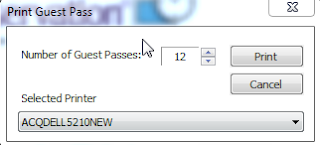
Guest passes created last for one week or until they are used.
Once printed it will give you a 6-digit code that the visitor will take to one of the two computers outside Pat's office.
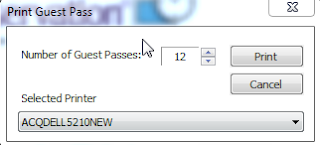
Guest passes created last for one week or until they are used.
Once printed it will give you a 6-digit code that the visitor will take to one of the two computers outside Pat's office.
Guests will click on the ‘Log in as Guest’ button and type the 6-digit code in there.
If you are wanting to just create just one guest pin at a time and don’t have a need to print it. You can retrieve the 6-digit pin for the visitor by doing the following:
 -Click Make Guest Pass like before
-Click Make Guest Pass like before-Under select printer choose the PDF option, then click ‘Print’
- Just write down this 6-digit number for the visitor. You can click ‘Cancel’ after you have written the number down. Once you hit the ‘print’ button the system automatically registers the number for guest use.
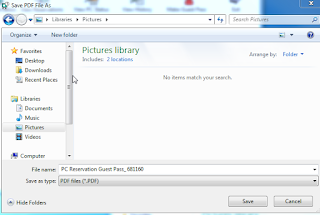
Notes:
- Passes will be valid for 7 days initially until they are used, then the pass expires.
- Students can log in to the machines as well if they click on the ‘Log in as Patron’ button. They will log in the same way they would if using any other PC in the library, with their username and password
- Usernames for students will always show up as capitalized, but the password is still case sensitive.


No comments:
Post a Comment